Recently, I got a chance to review WordPress plugins to create Restaurant Menu. I realized that there is room for a better, more standard compliance, and easy to manage Restaurant Menu Manager plugin. So I wrote one, and released it under General Public License.
Download Restaurant Menu Manager Plugin for WordPress »
Restaurant Menu Manager allows you to easily add entries into your menu. You can group those entries into menu types, for example: Lunch, Dinner, Breakfast, Desserts, etc. You can also group entries with entry tags, for example: Vegetarian, Sandwiches, Salad, Soups, etc.
Restaurant Menu Manager uses default WordPress functionality and makes use of custom post types, taxonomies, and custom meta fields to do the job. This allows you, to easily import and export your data using the built in WordPress tools. Restaurant Menu Manager also supports other WordPress features:
- Add images or even a full gallery for your menu entries.
- Set a featured image or entry thumbnail.
- Allow visitors to leave comments below each entry.
- Use other WordPress plugins with your Restaurant Menu Entries.
- Translation Ready.
How Does It Look?
Click to enlarge screenshots
How to Use Restaurant Menu Manager plugin?
Once you have installed and activated the plugin. Simply go to Restaurant Menu » Add New Restaurant Menu Entry to create the first entry in your menu.
Creating an entry is like creating any page or post in WordPress. Provide your entry a title. In the editor area provide details about the entry, a nice description, ingredients, nutrional information, images, etc. Set the price for the entry in the Entry Price field. Optionally you can group your entries in Menu Types and Entry Tags or set a featured image.
Hit the publish button when you are done. Once you have entered enough menu entries, create a new page in WordPress. To create a new page simply click on Pages » Add New. Give your new page a title, for example, Our Menu. In the editor area simply add this shortcode:
[rm-menu]
This shortcode will display your menu in a plain list format. If you want to display your menu in a jQuery accordion with collapsible tabs for different menu types, then add this shortcode:
[rm-menu display='accordion']
If you want to display your menu in jQuery tabs, then add this shortcode:
[rm-menu display='tabs']
Please note, that currently you must choose a ‘Menu Type’ for your entries. Restaurant Menu Manager displays entries grouped in ‘Menu Types’, so each of your entry should have a menu type assigned to it. However, if you do not want to group your entries into menu types, then I would recommend that you at least create one Menu Type, then assign all your menu entries into that menu type.
Support and Other Queries
If you have feedback, suggestion, or questions about the plugin, please leave a comment below and I will try to answer it.
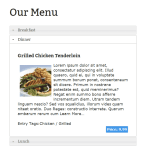
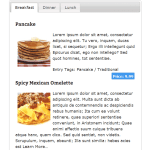
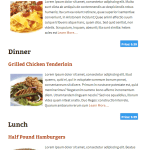
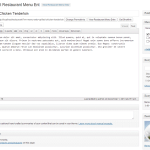
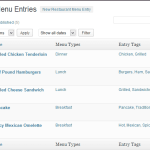
Hi Noumaan,
I have been using this plugin for some time and could not fault it (thank you) – however, just today there is a problem when you click on any menu item (it displays the description but also displays a error message like Warning: Invalid argument supplied for foreach() in /home/sites/9a/1/114f983ab0/public_html/wp-content/plugins/restaurant-menu-manager/restaurant-menu.php on line 464)
Do you have any idea what the problem could be please?
Thanks
Hi Craig,
Can you please disable all other plugins to check if this resolved the issue.
If it doesn’t, then you can temporarily hide WordPress warnings:
https://www.wpbeginner.com/wp-tutorials/how-to-turn-off-php-errors-in-wordpress/
It will hide the warning. Meanwhile I will test and see if it needs an update.
Thanks
Hello Noumaan, how I change the prices? Or disable it
Do you have a way to transfer (export/import) all the menus from one site to another besides copying the DB tables via phpmyadmin?
I have an older site with an older version of the plugin and a new site with a new version and just want to make sure I can transfer the data efficiently.