Recently, I got a chance to review WordPress plugins to create Restaurant Menu. I realized that there is room for a better, more standard compliance, and easy to manage Restaurant Menu Manager plugin. So I wrote one, and released it under General Public License.
Download Restaurant Menu Manager Plugin for WordPress »
Restaurant Menu Manager allows you to easily add entries into your menu. You can group those entries into menu types, for example: Lunch, Dinner, Breakfast, Desserts, etc. You can also group entries with entry tags, for example: Vegetarian, Sandwiches, Salad, Soups, etc.
Restaurant Menu Manager uses default WordPress functionality and makes use of custom post types, taxonomies, and custom meta fields to do the job. This allows you, to easily import and export your data using the built in WordPress tools. Restaurant Menu Manager also supports other WordPress features:
- Add images or even a full gallery for your menu entries.
- Set a featured image or entry thumbnail.
- Allow visitors to leave comments below each entry.
- Use other WordPress plugins with your Restaurant Menu Entries.
- Translation Ready.
How Does It Look?
Click to enlarge screenshots
How to Use Restaurant Menu Manager plugin?
Once you have installed and activated the plugin. Simply go to Restaurant Menu » Add New Restaurant Menu Entry to create the first entry in your menu.
Creating an entry is like creating any page or post in WordPress. Provide your entry a title. In the editor area provide details about the entry, a nice description, ingredients, nutrional information, images, etc. Set the price for the entry in the Entry Price field. Optionally you can group your entries in Menu Types and Entry Tags or set a featured image.
Hit the publish button when you are done. Once you have entered enough menu entries, create a new page in WordPress. To create a new page simply click on Pages » Add New. Give your new page a title, for example, Our Menu. In the editor area simply add this shortcode:
[rm-menu]
This shortcode will display your menu in a plain list format. If you want to display your menu in a jQuery accordion with collapsible tabs for different menu types, then add this shortcode:
[rm-menu display='accordion']
If you want to display your menu in jQuery tabs, then add this shortcode:
[rm-menu display='tabs']
Please note, that currently you must choose a ‘Menu Type’ for your entries. Restaurant Menu Manager displays entries grouped in ‘Menu Types’, so each of your entry should have a menu type assigned to it. However, if you do not want to group your entries into menu types, then I would recommend that you at least create one Menu Type, then assign all your menu entries into that menu type.
Support and Other Queries
If you have feedback, suggestion, or questions about the plugin, please leave a comment below and I will try to answer it.
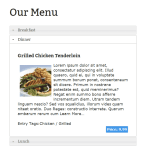
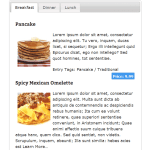
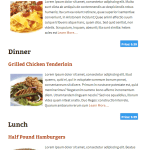
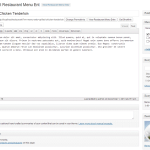
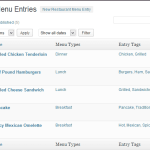
Hi,
many thanks for your useful plugin, I need some help:
In the read me you write that to change colors I have to modify “restaurant-menu-screen.css”, but I can’t find it
I’m using “Taxonomy Terms Order” plugin to reorder Menu Types (thanks for the advice), how can I reorder Menu Entries too?
How can I change the “Price” label with “€”
Is it possible to align the Price with the menu entry?
Thank you,
Andrea
Thanks for using restaurant menu manager plugin. The CSS file is located in the plugins directory.
To reorder menu entries you can use Post Type Order plugin.
You can add the £ sign directly in price metabox.
Hi there! Is it possible to link my Restaurant Menu in a facebook app for display on our FB page? And if so, how would I go about doing this? Thanks in advance.
Jeff
Ok what am I missing, I used the short code for tabs all I get is small squares to with a minus sign in it. I was never able to get the tabs to look anything like the pictures shown here.
Thank you,
Robert
Fantastic plug-in! Looking forward to donating once I get approval to use from my client. Quick question to that end: Is it possible to display a specific menu type on a page via shortcode (eg – specials menu type on a ‘Daily Specials’ page)? Was trying something like [rm-menu display=’list’ type=’special’], where special is the slug for that menu type. Or can it be done with tags? Any help is appreciated.
Shawn, you can use menu types. Create a new menu type and name it specials and then display the accordion or tabs.
Thanks for the reply. I understand that functionality, but what I’m looking for is the ability to display special ONLY on the homepage. Almost like a widget, really. Is that possible via a display type?
No not at this time.
Hi Noumaan!
Im wondering how to change the color for the menu, and what code should I put in the css?
Hi Joff,
The plugin comes with a CSS file located in your plugin directory its called
restaurant-menu-css.css. You can copy and paste it in your theme or a child theme’s stylesheet and then make changes to it.And I also forgot to mention, that I tried to add to this line in your theme’s functions.php file in my editor as it help the other guy
add_theme_support( ‘post-thumbnails’ );
but without success.
Hi Noumaan,
Thanks for the great plugin
1/ I would like to ask you, as I haven’t seen same problem anywhere, how can i add a image. I’ve tried to put it into the text box, in the Restaurant Menu Entry, the image’s there, but not visible on my page. I looked for another option e.g. feature image box, but there isn’t any, i search through screen option, but nothing. What am I doing wrong?
2/ i’ve read you wanted to give price name optional in the new version, have you maneged it. Because I can’t find it 😉
Thank you very much
Hello and Greetings,
How to display menu from particular category only. Ie. particular menu type. I created menu category like : Appetizers, Dishes with chicken meat, Dishes with duck meat etc.
I want to display menu from menu type “Appetizers” only. How can we display menu from particular category only.
I am waiting for your support.
Jay
Jay, currently it is not possible for the plugin to display a single category (Menu type) or tag (Menu Entry Tags). However, these are custom taxonomies so they their own archive pages. Depending on what permalink structure you are using. You should be able to see the archives at URL like
http://www.example.com/rm-menu-type/lunch/http://www.example.com/rm-entry-tags/desserts/
You can style them differently if you want by adding a template to your theme like
taxonomy-rm-menu-type.phportaxonomy-rm-menu-tags.phpHere is the website i’m actually working :
http://restaurant-lemekong.fr
I would like to align the “Price” on the title, not under the description of the menu item.
How can I do that? Thank’s
resolved
Here is the website i’m actually working :
http://restaurant-lemekong.fr
I would like to remove the word “Price” to replace it by “€”
How can I do? Thank’s