Ever wanted to change background of image of some folders when you viewed them in your file browser? There is a simple hack available to do this.
CAUTION:
Easy life takes no responsibility if this method doesn’t work as expected or causes any damage to your computer or data so try at your own risk.
First Step:
- Open Explorer window and go to folder you want to customize.
- Click on Tools > Folder Options
- In the View tab under Advanced Settings check the radio button that says Show hidden files and folders.
Folder options dialog box in windows xp - Click Apply and then Ok.
Second Step:
- Now in the folder, right click and select Properties.
- Properties dialog box would appear. Click on Customize tab there under customize menu click on Change icon button and select an icon for your folder. Press Ok.
Third Step:
- Previous process should have created a “desktop.ini” file in your folder.
- Sometimes this file remain invisible so if you can’t see it don’t worry it is there.
- Open this file with Notepad if the file is invisible go to folder and manually type desktop.ini in the filename field to open it.
- Add these lines of code in your “desktop. ini” file
[ExtShellFolderViews]
{BE098140-A513-11D0-A3A4-00C04FD706EC}={BE098140-A513-11D0-A3A4-00C04FD706EC}
[{BE098140-A513-11D0-A3A4-00C04FD706EC}]
IconArea_Image=C:WindowsGreenstone.bmp - In this code line IconArea_image tells your explorer window to display a background image. In this example we are using Greentone.bmp you can change it with your image and provide the path to that image.
- Save “desktop.ini” file.
- Refresh the folder.
Now u can see your favorite image in your desktop background.
Comment Summary
No summary generated.
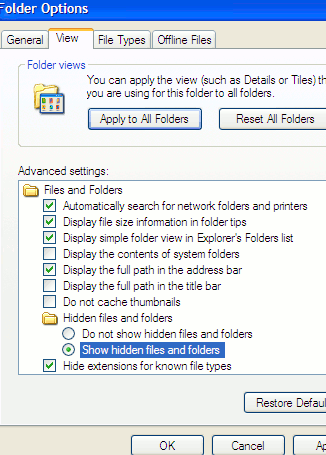
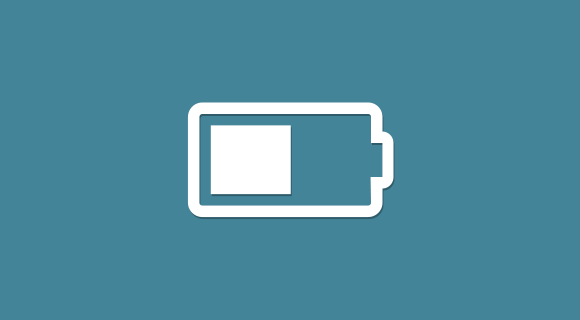
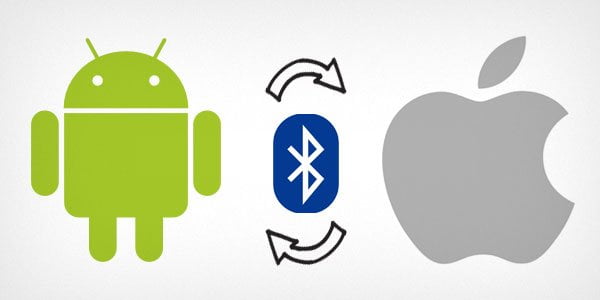
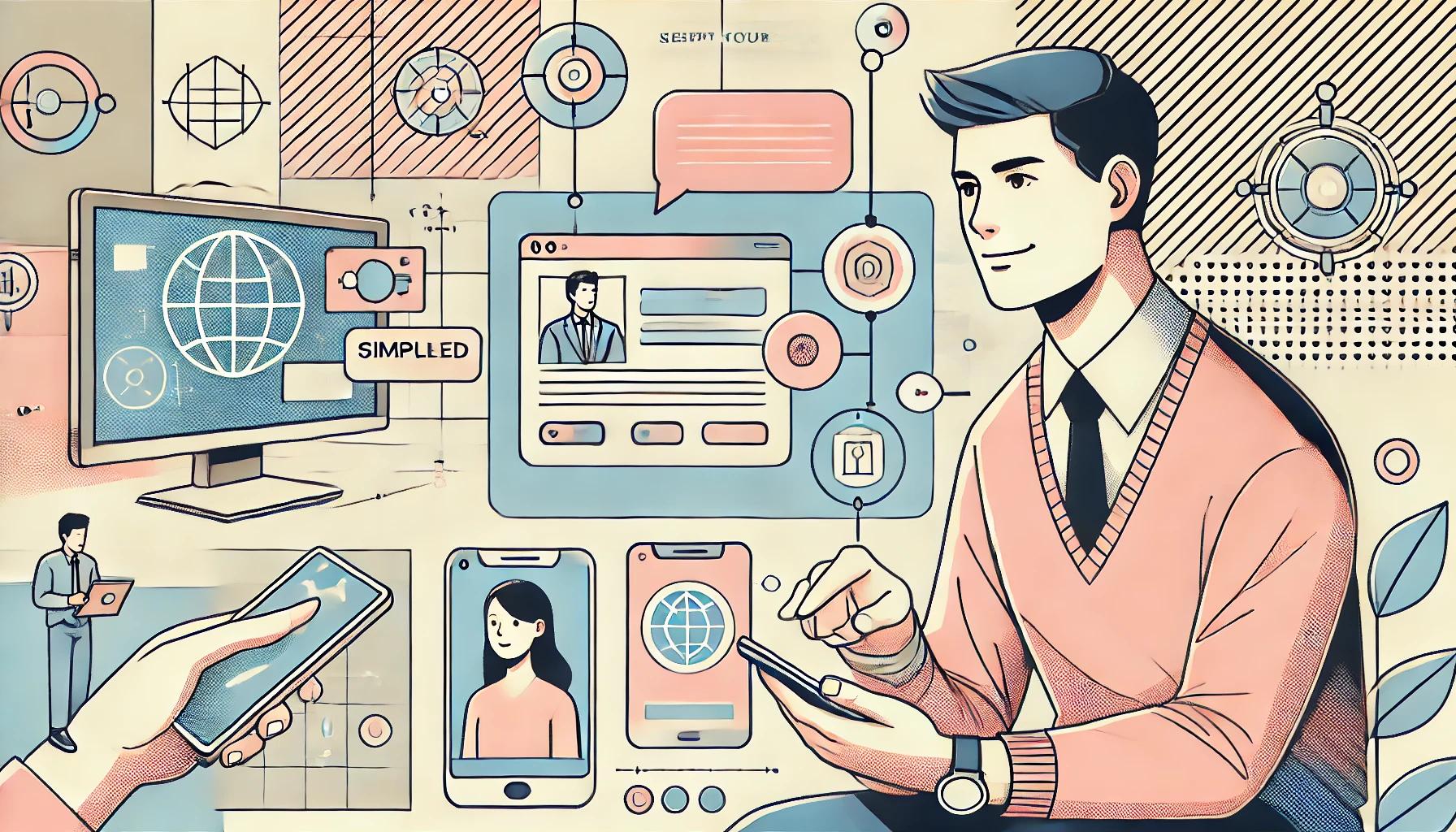
its not working plz help me
hi it is not working please help………….
You need to enable one more thing in the “Folder Options” dialog box in order to view desktop.ini.
You need to mark the “Show operating and system files”. A dialog box will pop up, click yes and presto – you can now edit the desktop.ini
This is not working please help me….
Oh nevermind, I named my background the same as my image, and instead of entering the folder named Background it tried to open image that didnt exist in Desktop… but I did figure a way to shorten “Documents and Settings” to 8 word no spaces, “DOCUME~1″… my path.
C:DOCUME~1DuhDesktopBackgroundBackground.bmp
A shorter version:
[{BE098140-A513-11D0-A3A4-00C04FD706EC}]
IconArea_Image=C:image.bmp
I had to go to Start->Control Panel->Performance and Maintenance->Adjust Visual Effects->Adjust for best appearance, or check the one that allows background image.
How do you make it work for a path that contains spaces, such as “Documents and Settings”?
Thanks,this is so helpful
Thanks for this……………..
This is absolutely Working.. Excellent.. But can u tell me how to resize the larger images to fix the background..
hey These methods are not worked. so it is meaningless