In this tutorial we will learn how to add permanent subtitles in Urdu language to your video files. It is extremely simple to create subtitles in text based formats such as SubRip or .srt. Unfortunately srt format does not support utf-8 characters. You can create an srt file with utf-8 characters but you will not be able to get Urdu characters displayed properly on standalone video and dvd players. Also srt does not support styling and in order to display Urdu properly we need to make sure that the text is displayed in an Urdu font. The best solution to overcome these problems is to hardsub our video files which means that subtitles are added as a permenant layer on the video and they can not be turned off. But the good thing is that we get readable, reasonably attractive Urdu text, displayed just the way we wanted and it can be played anywhere.
To do this you will need some tools. We are using only free tools here which you can easily download and install on your computer.
- Aegisub subtitle editor
- You will need an Urdu font. I use Nafees Web Naskh a free, widely used open source unicode font for Urdu.
- Your computer should have Urdu support installed (see how to do that).
- VirtualDub to mix your subtitles over your video.
Another important thing to be noticed is that this procedure works for video files in AVI format. If you don’t have your video in AVI format there are tools to convert video to AVI format. There are also some programs that can let you burn your DVD videos to your hard disk and recode them on the fly to AVI format.
To demonstrate the procedure, I am using a short movie called “Main aur Mera (Me and Mine)” produced and directed by Raheel Lakhani.
First of all you need to create subtitles for your video. Aegisub is the greatest tool to do that. Open Aegisub and start creating new subtitle by pressing CTRL + N or from menu File > Create New. Then open your video file from menu Video > Open Video.
Aegisub has styling support where we decide the font we will be using for this subtitle file, the font size, text-alignment and other styling elements. So go to Subtitles > Style Manager. Create a new style name it Urdu and write some Urdu text. You can also delete/rename the “Default” style and rename Urdu to Default. Save your subtitles file in .ass format. This is the default format in which Aegisub saves subtitles.

Once you are finished editing/creating your subtitles. The next step is to embed these subtitles on your video. This procedure is called hardsubbing.
Open VirtualDub and then open the video file. After that go to Video > Filters and press the Add button. Now scroll down to select Textsub filter and press Ok. After that you will be asked to provide the location of your subtitles file. Select your subtitles file and then press Open. Now go to File > Preview Filtered to check if the preview displays your video correctly.
After that go to Video > Compression to select the compression for your video. For this you need to select a compression format that meets your needs. I used DivX 6.8 Codec (2 logical CPUs) for this video. After selecting the compression codec press Ok and then go to File > Save as AVI. You will be asked where to save your video and what name you would like to give to your video file. After that the compression will begin. During this process you will be able to see a preview of your filtered video as well as original video. On the progress window you will be able to see the projected file size. If the projected file size is insanely large then it means you haven’t selected the right compression format for your video. Abort the procedure and go to Video > Compression to select a different compression format.
This tutorial is written for Urdu language but using the same procedure you can hardsub subtitles on your video in any language in UTF.8 format. Please let me know if you tried this solution and faced some problem, together we can improve this tutorial and make things easier for other people who want to hardsub their video files in many other languages of the world.
Comment Summary
No summary generated.
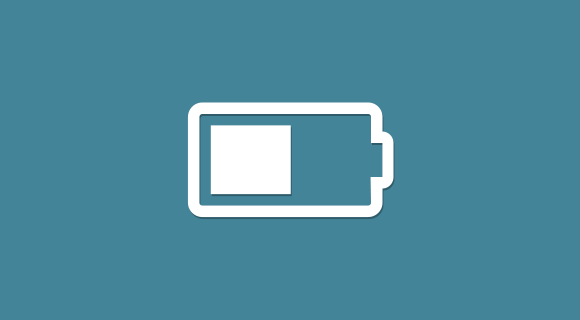
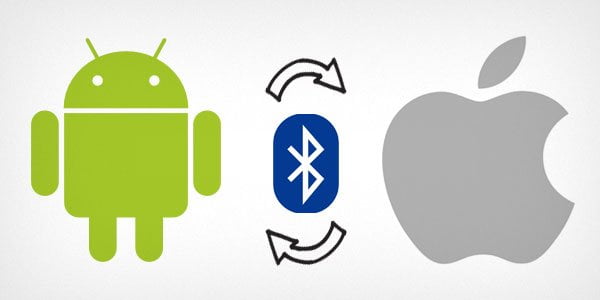
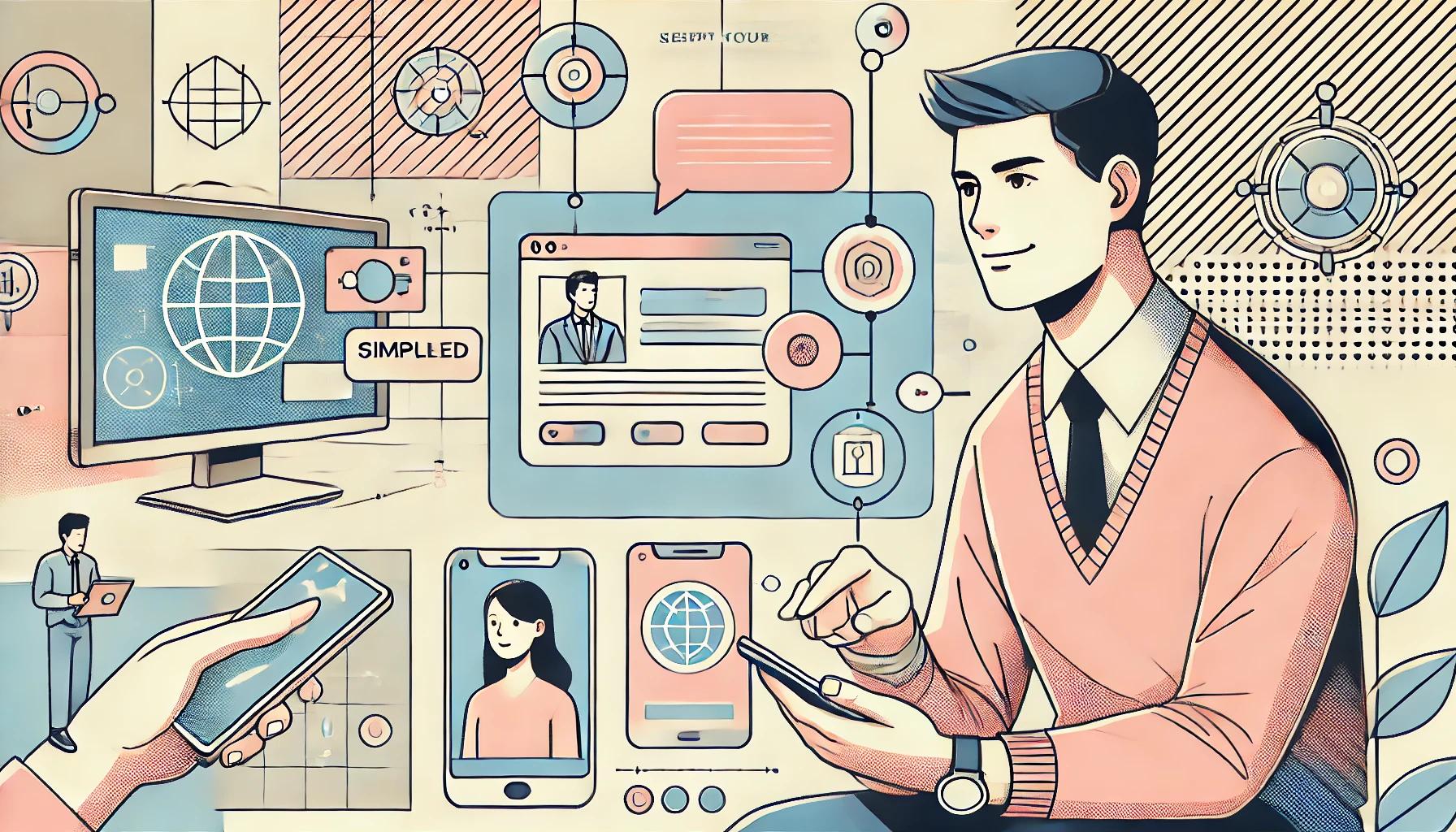
unfortunately there is no text sub filter on virtual dub to add
can you send the link to us to download?
This tutorial was written in 2008. I haven’t tried adding Urdu subtitles since then. Sorry, wish I could be more helpful than that.
ok
thanks anyway
but, I face problems even viewing srt urdu subs in a video
by the way i work in TV
Even if SRT file is utf. Check your vlc player settings there might be an option to select proper font.
Assalam o Alaikum
Thank you for this effort. While I got motivated alot and overcame the hesitation I had to include the subtitles in Urdu. But I could not get the virtualdub thing work as it did not run my original AVI video in the first place. therefore I could not proceed with it.
Thanks
A very useful and practical guide. Thank you, Mr. Yaqoob!
same problem like Asher….in preview of virtualdub unreadabl characters showing…..plz help
Thank you so much for teach in detail,
again thank u
thanx very much
tried your solution, but urdu fonts were not displaying properly. All I could see was un readable characters.
بہت بہت شکریھ بھایئ۔
مجھے تقرئباً مل گیا جو میں ڈھونڈ رہئ تھئ۔
SIR I WANT TO DOWNLOAD THE SOFTWRWE WHAT I CAN DO FOR THIS
Thanks for such an informative post. I will try it soon.